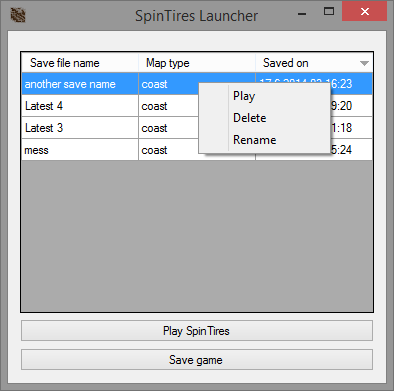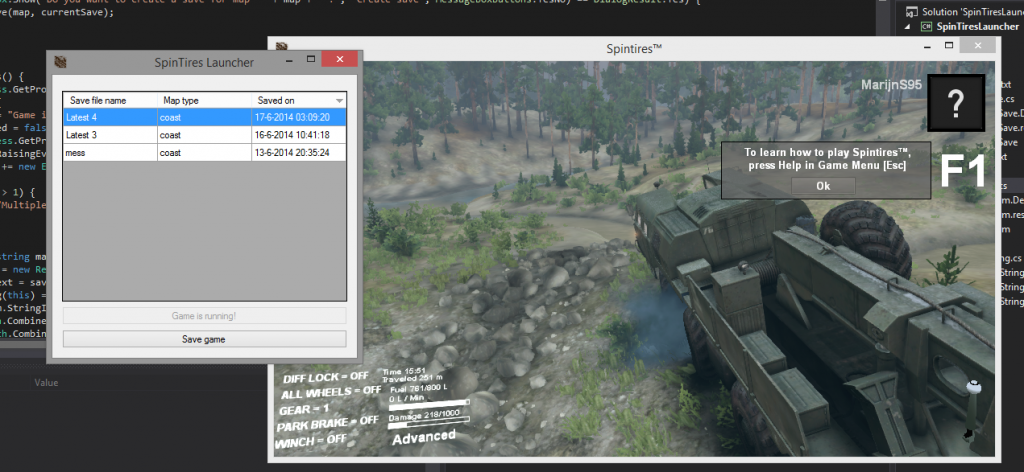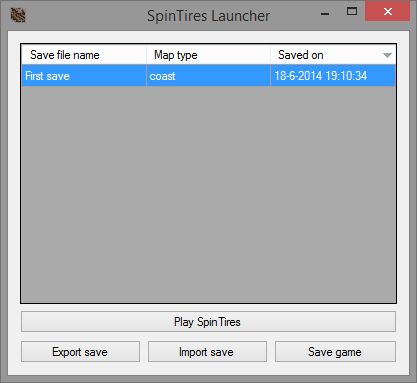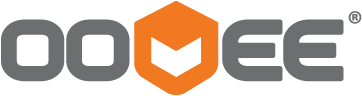Launcher 3.2 SpinTires
[ad 1]
Easy to use Save manager for SpinTires
IMPORTANT, read this first!!
Be warned, if you start a new map of the same type previous progress is lost, so save a map before you start a new one!! (that is where this save manager/launcher basically is for)
Use at your own risk! The launcher asks you before overwriting or removing a file. You are in control! Not I!
Do not use weird characters that are not allowed in file names. I have not yet added a system to prevent this input, but it will definately break if you do so! (and with break I mean your saves, and thus your progress!) (and what is this? dots, slashes etc).
This program uses .NET Framework version 4.5.
To all ‘people’ that have illegally downloaded the game: this launcher starts the game through it’s Steam URL. This directly prevents you from using this. You can’t use this. And no. I will never make it work for you. Just buy the game! It’s awesome! Support the developers!
Please read this text before asking a question. Your answer might already be somewhere down here! (and there is a reason I made all the headers green and bold!)
How to ‘install’:
Unzip the downloaded file anywhere on your computer and double click it to start the program.
How to use for the first time:
When you use this application for the first time, you probably have no saves yet. Only the saves the game already created (which do not show up in the list). Start the program and click Save game. Tada, now the launcher shows you which maps are saved on your computer. Now go ahead and give it a name to make it show up on your saves list. Next time you want to play this you only have to double click it. Happy gaming!
How to use:
Start the launcher, and choose a save file you saved earlier on. Double click it or select it and press play, and voila, the game starts with the right file. When you are done playing, just close the game and wait a few seconds.
The launcher will automatically detect this and prompt you to save your last played map. Just enter a name and your file is saved.
Manual save mode:
Sometimes you don’t want to start and stop the game just to trigger the above described save feature. Or the game is already running and you want to make a backup before taking a decision or doing something that might crash the game and ruin your save. Or when you have played multiple maps without closing the game inbetween.
how to use: Click Save game and select the map you want to save. Then enter a save name and done. The save now shows up in your list.
Here is how to use this program when not wanting to close the game:
Click on main menu (to make the game save)
‘Click Save game and select the map you want to save. Then enter a save name.’
Click resume ingame
And how to use it in case you have played multiple maps without closing the game inbetween:And be warned, if you start a new map of the same type previous progress is lost, so save a map before you start a new one!!
Do this for every map you played that session:
Click Save game and select the map you want to save. Then enter a save name and done.
How to use the import and export function:
Select a save and click on export (or right click on a save and select export) to open a file save dialog. Enter a name and the program will save your file.
Whenever you want to import a file, click import and then open the file. Type in a name and confirm.
IMPORTANT: the save will not have the exact same name as you entered. Some things are added for convenience. It should look like this: level_
Compatibility with the backup system of V1.2:
That backup system uses the same file name markup, so it just displays those backups too 😀 (and not only display, you can use them too)
Right click menu:
A simple and convenient menu to rename, delete and start files.
Remember you can also press delete to remove the selected file.
Toolkit
Verification:
The toolkit will verify some necessary files. If the files can’t be verified, you have a modified (read ‘pirated’) version of SpinTires. Be aware that the launcher might report ‘unverified’ when an update is released. I have to add this to my program so check back often and make sure you have the latest version!
Steam:
Validate application cache:
This starts Steam and checks if all the files are present and valid. If not, it downloads the missing/invalid ones.
Defragment application cache:
Starts Steam in defragmentation mode, it will defragment all SpinTires files. (this feature seems removed from Steam, so it might not work for you.)
Check system requirements
Let’s Steam do a quick check if your computer can handle SpinTires.
Generate DXDIAG report
This asks you for a location to save the DXDIAG report. You can thereafter attach the file to a post on the forum.
Please put any questions in the dedicated dedicated support topic!
And thanks to Flanna’s tips for V2.0!
REMINDER, the section below is only for reviews. For asking a question or requesting support (or reporting erros), please do that in the dedicated support topic. Thanks!
Asking for support and reporting errors:
Please provide as much details as you can. If you get an error where the program crashes, there is a ‘details’ button, that shows the extended error message. Please attach that as a .txt file or put it in a spoiler. Next, I want to know what you were doing (eg. what button did you click, which save was selected etc.).
As this launcher is working with files, I do also want to know the contents of certain folders. You can either type a list or send me a printscreen. First press Windowskey + R, type in %appdata% and press enter. Now you look for a folder called SpinTires and open it. You will need this folder multiple times, as I need to know the contents of the following files and folders (these are located inside the folder you just opened):
UserSaves
UserSaves/Backup
Config.xml, especially the lines AutoContinueLevel and WorkingDirectory are important
Put all this text/screenshots in a post in the dedicated support topic to prevent an overflow in the review section. I will then try to help you asap. Please don’t ask obvious questions where the answer can be found in this page. I hae not written it for no reason! Aust saying “it doesn’t work your program deleted all my saves” won’t get you and me any further. So these details are important!
What’s New in Version 3.2
Added clear cache button
Now also displays the MD5
added Media.zip validation
Author: MarijnS95
SpinTiresLauncher.zip – 26 KB
SpinTiresLauncher_winXP_.NET_v4.zip – 26 KB
Please rate this post
Who spintires the game?
Do you like to ride dirt tracks after, try your hand at cross-country competitions? Spintires game is for you. Complete your game with new maps, tractors, cars, trucks, download spintires mods free. The game features a lot of dirt, dirty vehicles and roads difficult to overcome. Good game...